How to bootup your machine from the bootable ubuntu usb device in the right mode
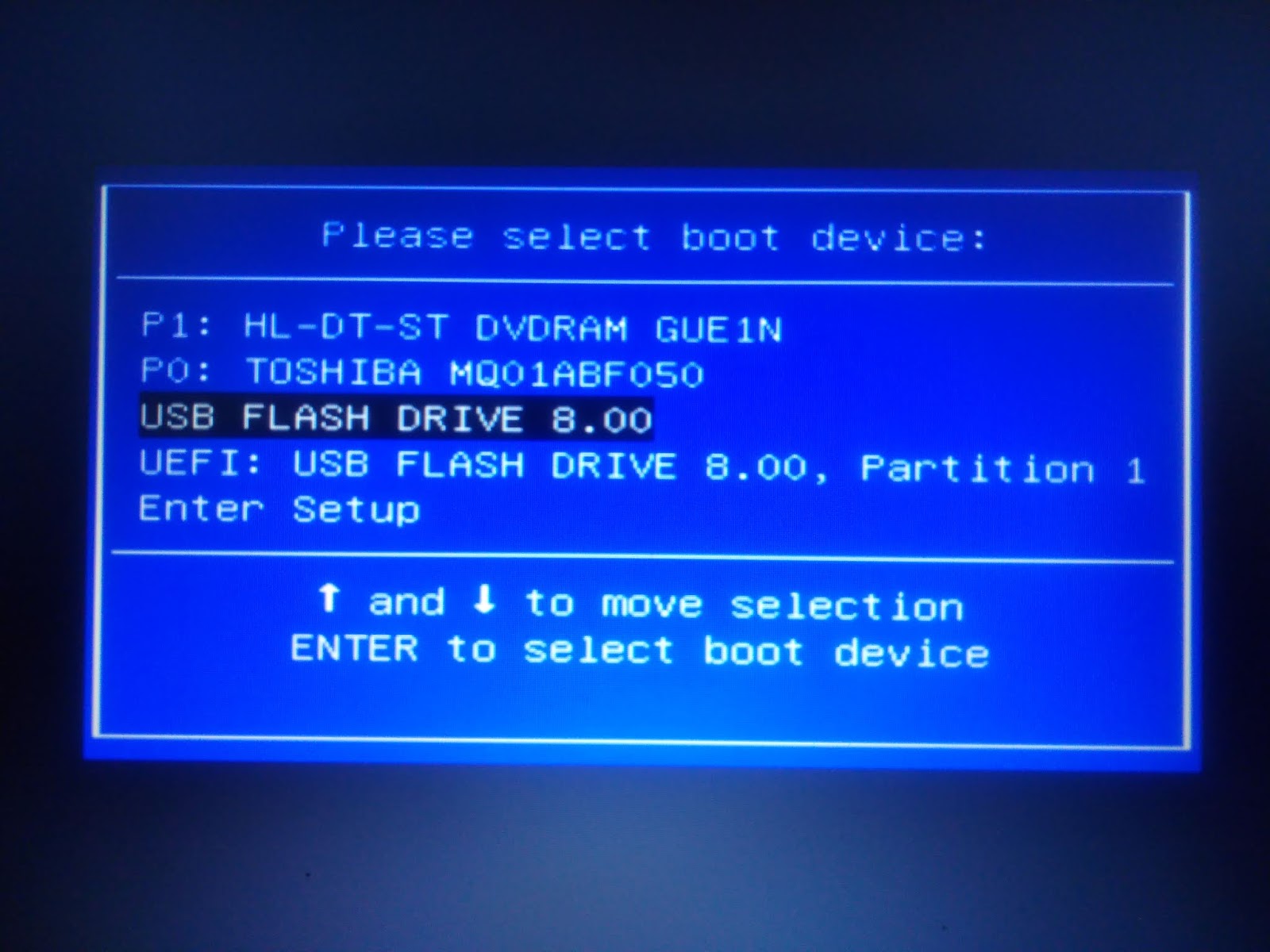
Ubuntu iso file comes in multiboot mode these days. So, it is important to select the right mode to boot the system. Otherwise installation process will fail. This is specially true if your system is a dual boot one and you have an MBR partitioned disk and you need to bootup your machine in legacy bios mode.
So, how to boot in the mode you need?Well, funny. This is not hard at all. Just keep pressing esc key while booting up your machine. You will see a Window with select boot device option like the above image.
- One is "USB Flash Drive 8.00"
- The another is "UEFI: USB Flash Drive 8.00..."
Importantly, you can see that your one bootable USB device shows two options:
Select the first option if your system is in Legacy BIOS mode with MBR partition. This scenario is common with dual boot systems that has Windows 10 installed. If you examine your hard disk partitions using whatever partition manager you use, you probably will find a "System Reserved" partition area at the beginning. The grub boot manager installs here in legacy bios mode.
The second option is for GPT partitioned devices. Or, at least for systems that has a "EFI System partitioned drive" at the beginning of the hard drive. This is easier when your hard disk is new and you can create partition table in GPT mode.
For beginners, if any of the above terms is not familiar to you don't hesitate to search a little. Good luck with your Ubuntu 18.04 installation.

Comments
Post a Comment