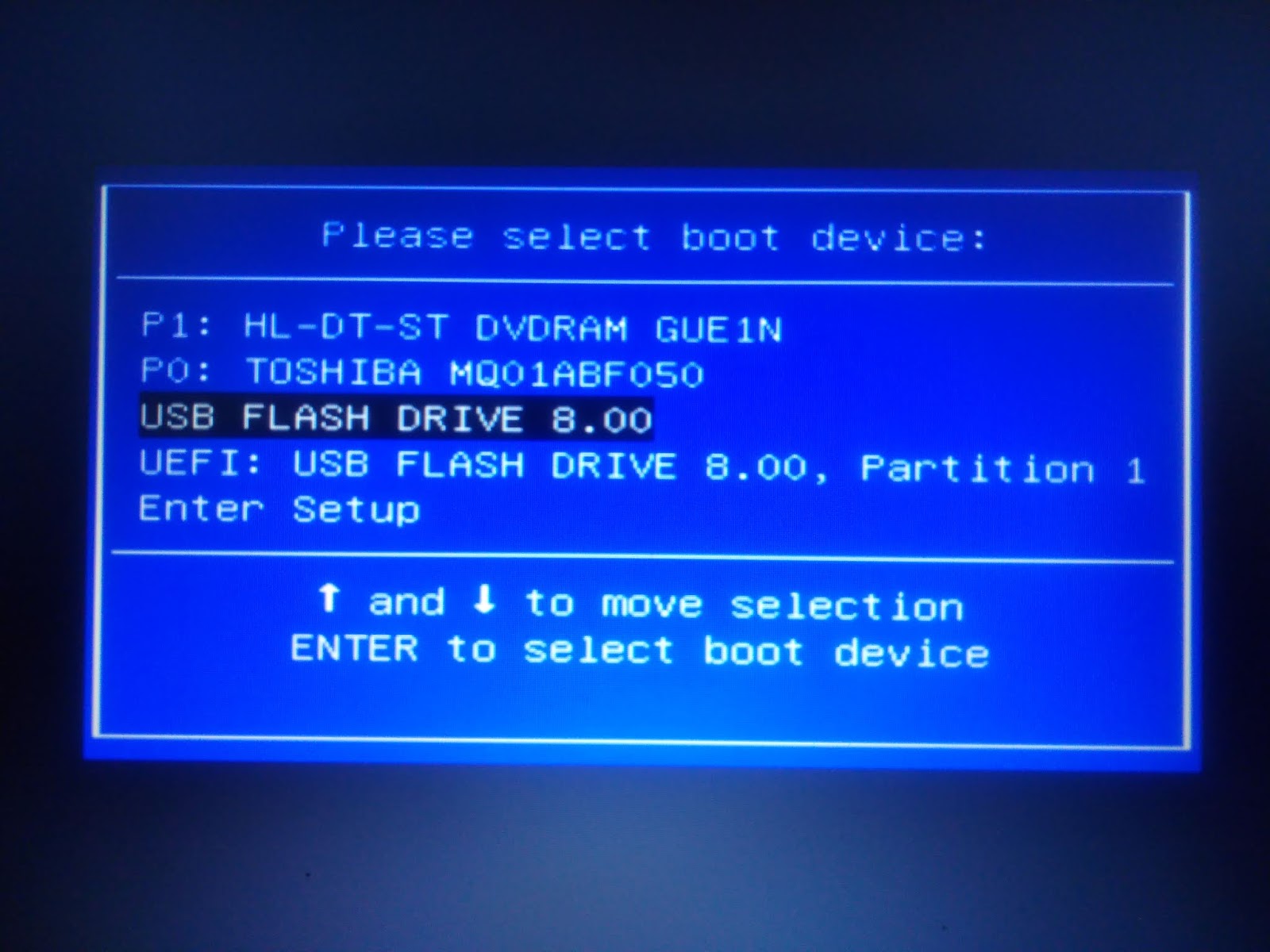How to fix - Grub Installation Failed while installing Ubuntu 18.04
Most of the time this problem occurs when people try to install Ubuntu 18.04 on a MBR partitioned disk and face grub menu installation failure. Everyone makes mistake by thinking that Calling 'apt-install grub-efi-amd64-signed' failed - is a bug. But I think this is not a bug. This is just an user fault. The solution of this problem relies on two basic steps. At first you need to create your Ubuntu 18.04 bootable flash drive correctly. And secondly, you need to bootup you machine using the bootable flash drive in the correct mode (UEFI/CSM/Legacy BIOS). When your system is MBR Partitioned with legacy BIOS and you try to install Ubuntu in UEFI mode, failure of the installation process is natural. The reason behind this complexity is the multiboot system of the Ubuntu iso file. The iso file is created for both the MBR Partitioned Legacy mode devices and GPT devices with EFI Firmware. Correct process of creating bootable ubuntu 18.04 flash drive Bootup your machine...